Creating a list is easy and helps you organize and update your content on the go. You can create a list right in the ShopStyle Collective search page, or from the Linkit tool as you shop on the web. Once you create a list of products, you can organize your items easily and create widgets from the list, which are automatically updated every time you update a list.
How to create a list from the ShopStyle Collecive Search page:
1. Log into ShopStyleCollective.com
2. Click Search
3. In the search box, enter a keyword to search for the you’re looking for.
4. In the search results, hover over the item and click the Heart button.
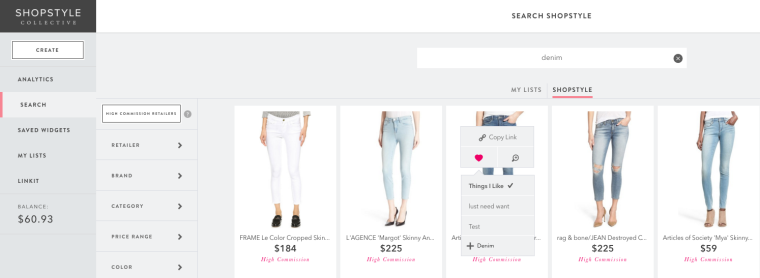
5. A menu displays for you to create a new list or add the item to an existing list.
6. Click the + sign to add a new list and hit enter to create the new list.
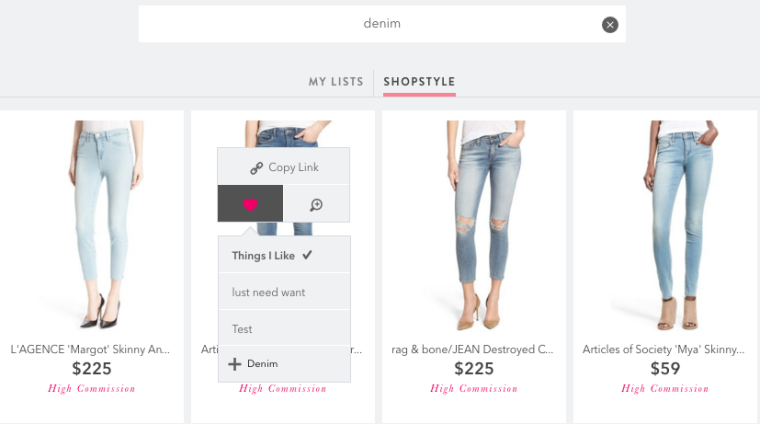
7. To find your list, click My Lists on the left side.
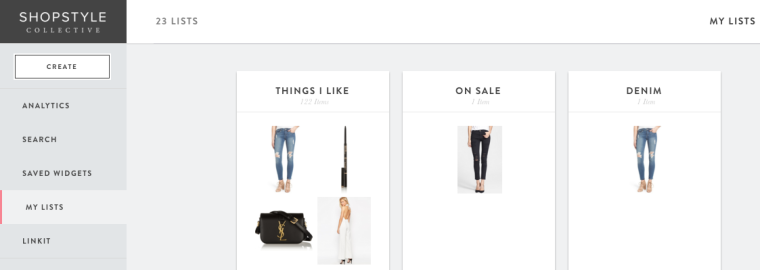
How to create a list from the ShopStyle Collective Search page:
1. Make sure you have the LinkIt button installed in your browser’s toolbar.
2. On a retailer’s product page, click the LinkIt button. The ShopStyle Collective menu appears.
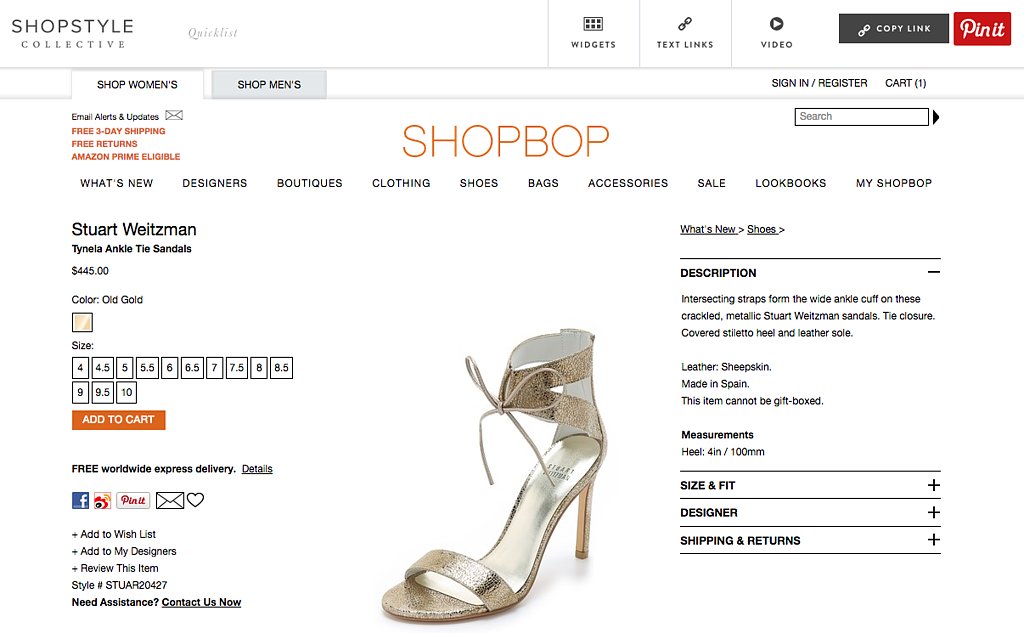
3. Click the Heart button to add the item to an existing list, or create a new list for the item. Continue this process until you find all items you want to add to this list. Please note sometimes the item will not yet be available on ShopStyle collective due to a catalog issue on the retailers end. In that instance use the Create a Link button!
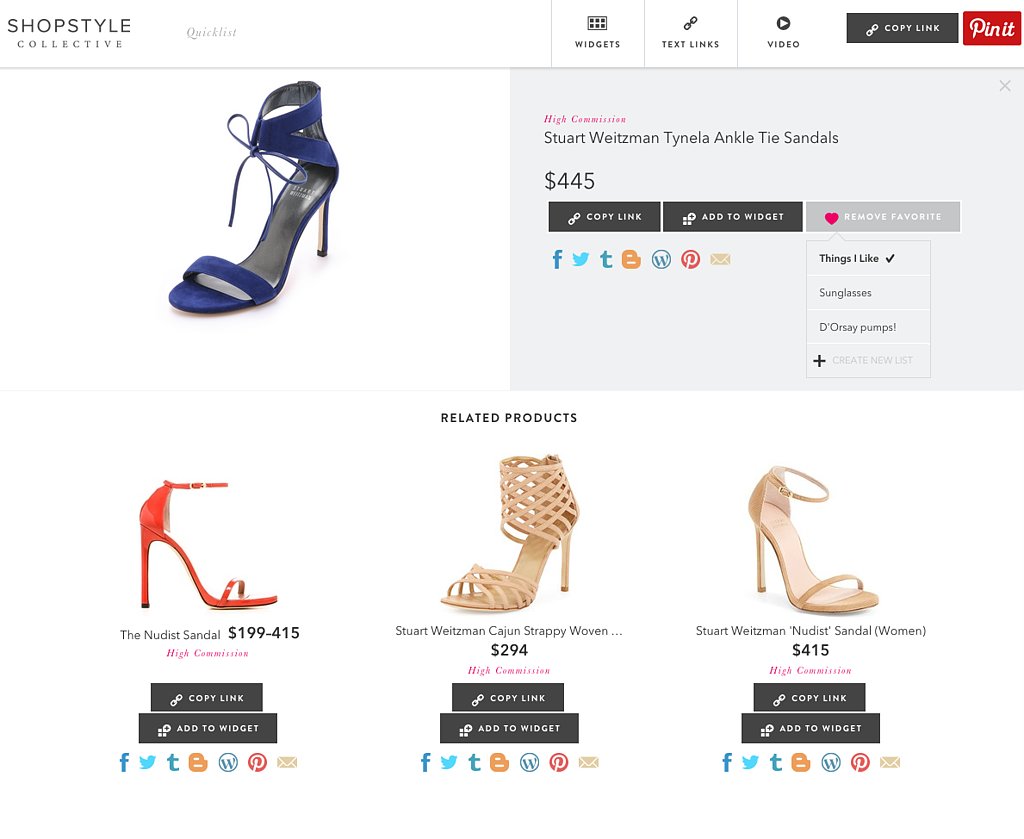
xo,
Carlina
Leave a Reply