The LinkIt tool is a real timesaver. You can use it to create an affiliate link directly from the retailer’s product page while browsing the web. But that’s not the only thing this little tool can do! You can also save an item to your Favorites list, share the product on your social media channels, and add the item to a widget — all without leaving the retailer’s product page! Ready to learn more?
Adding the LinkIt Tool to Your Browser
The most important (and first) step: adding the LinkIt tool to your browser.
1. Click LinkIt on the ShopStyle Collective navigation sidebar.
You’ll see the LinkIt button in the center of the page.
2. Drag and drop the button to your browser. On Chrome, add it to your Bookmarks bar. On Safari, add it to your Favorites bar. The LinkIt button will display beneath the web-address field in your browser.
Tip: Don’t see the LinkIt button after you drag it up? Make sure your bookmark view settings are visible by clicking View in your browser, and make sure you select “Always Show Bookmarks Bar” in Chrome or “Show Favorites Bar” in Safari.
Done.
Use the LinkIt Tool on any ShopStyle-supported retailer
Now you can use the LinkIt tool anywhere you shop on the web! Here’s an example. Let’s say you found a pair of Gucci Sneakers on NeimanMarcus.com that you want to link to and share.
Simply click the LinkIt button on the product page on NeimanMarcus.com. You’ll see that the LinkIt tool activates and connects you directly to ShopStyle Collective features! Within the LinkIt window, you have these options:
1. Copy the product link.
Click “Copy Link” and the LinkIt tool generates an affiliate link that you can use anywhere on your blog.
2. Save a product to your Favorites or a list so you can access it later.
If you spot a cool product that you want to use later, click “Favorite.” You’ll see drop-down menu with all your previously created lists. You can either add the product to one of your existing lists or add it to a new list by clicking “Create New List.”
3. Share the product on social media
Sharing products through social media using our affiliate links is an easy way of increasing your earnings without creating a blog post. Click any of the social media buttons (yes, even Pinterest!) and the LinkIt tool will automatically share an affiliate link to the product on your account.
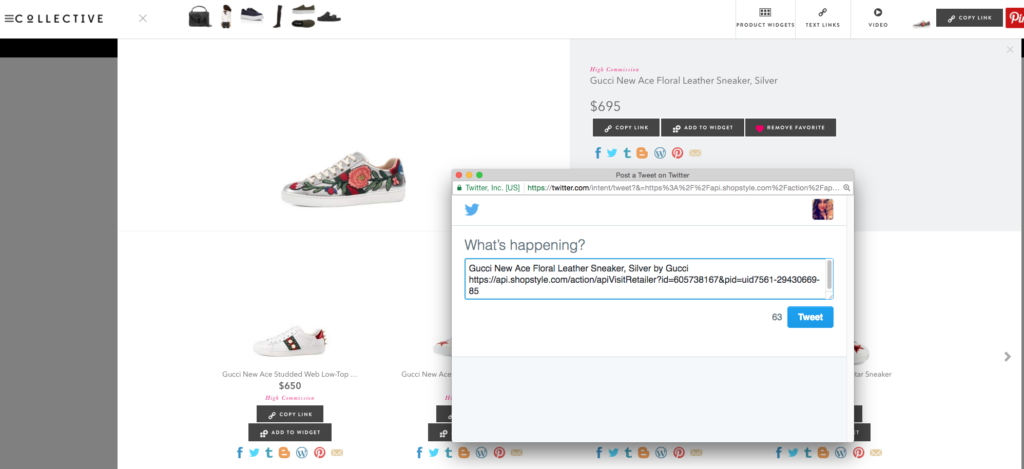
4. Add products to a widget.
Click “Add to Widget,” and you’ll see the product in the toolbar.
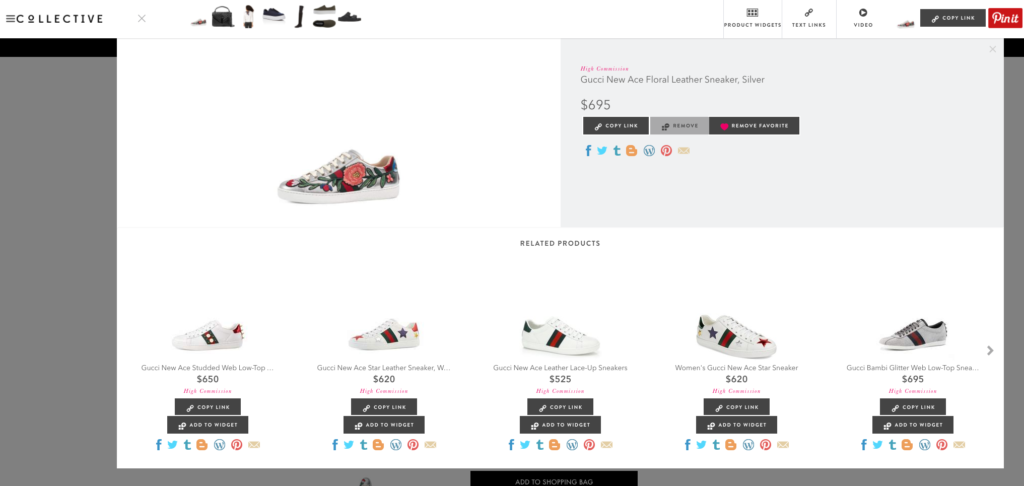
You can continue to build this widget with products from other ShopStyle-supported retailers, and items you’ve added will stay in the LinkIt window even if you browse to a different retailer. For example, let’s say you found a Free People cardigan to go with these pumps on a different retailer site. Click the LinkIt button on the Free People cardigan product page, and you’ll see that and the sneakers you added to the widget earlier still appear in the widget area.
Once you’re done with selecting products, click the “Widgets” button in the LinkIt window. The LinkIt window will reload with all the items you added to the widget. You can then customize the display options and widget size, then click “Save.”
Once you’ve adjusted display options and your preferred rows/columns ratio, don’t forget to click “Save.” Otherwise the widget will not be saved in your ShopStyle Collective account if you clear your browser.
After saving the widget, you can copy the embed code or copy a list of product text links.
There are lots of different ways of using the LinkIt tool to save time! Get it now and start playing around with it and let us know what you think!
xo,
ShopStyle Collective Team
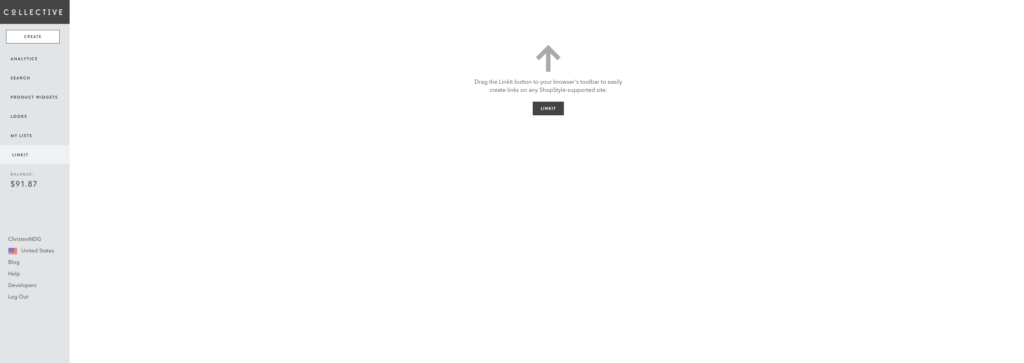
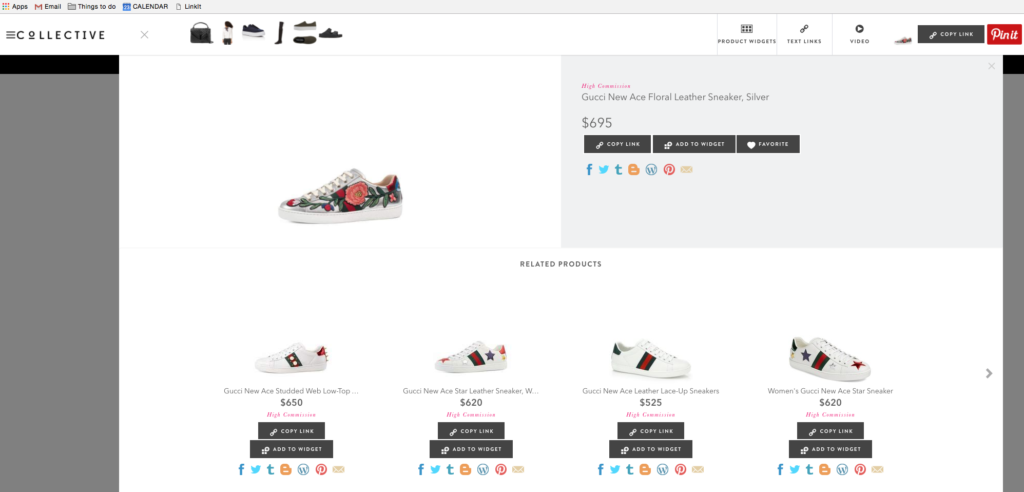
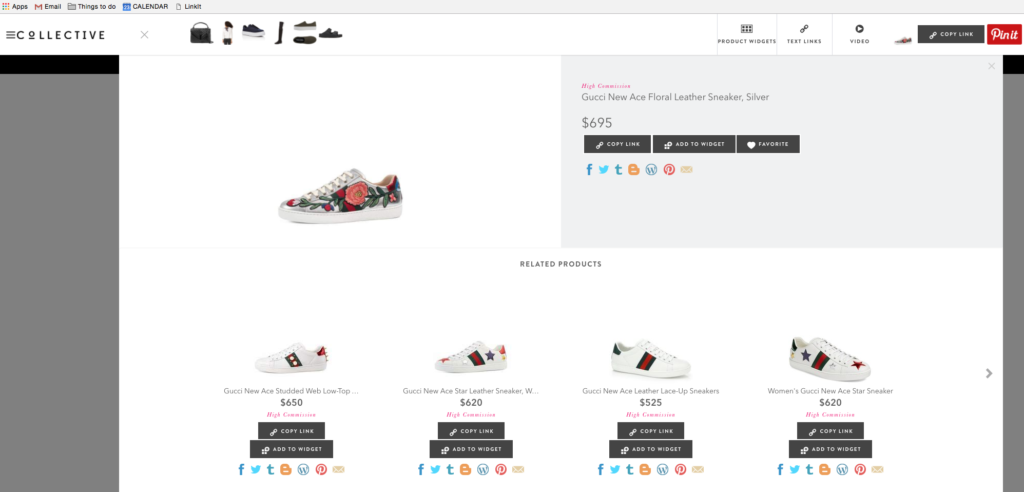
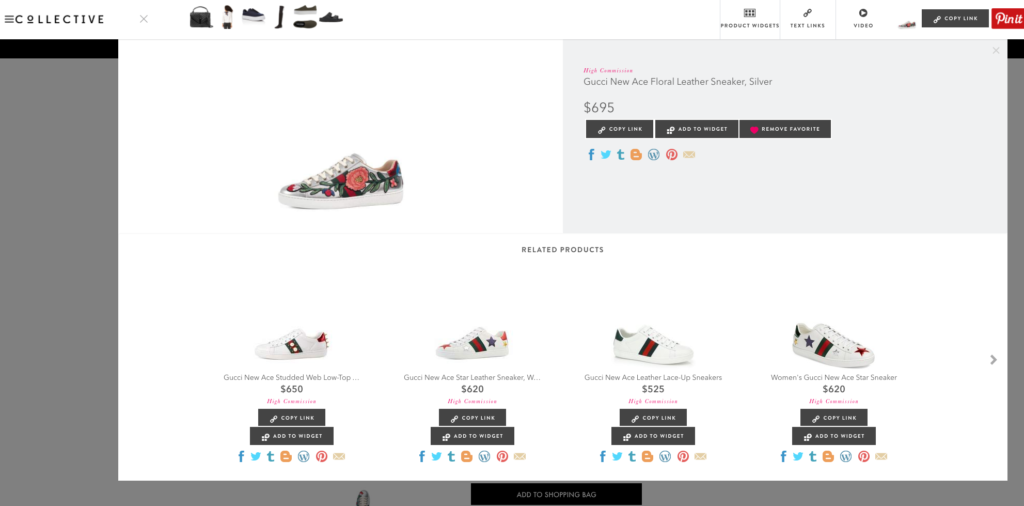
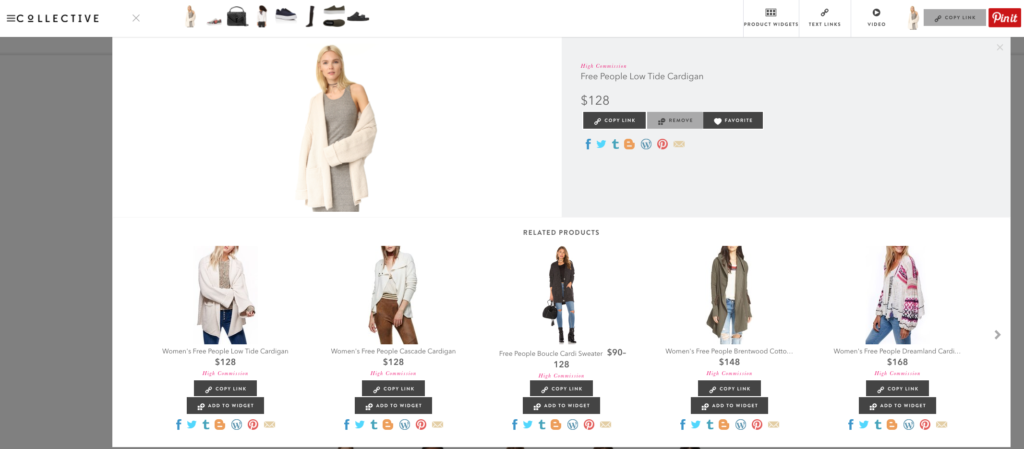
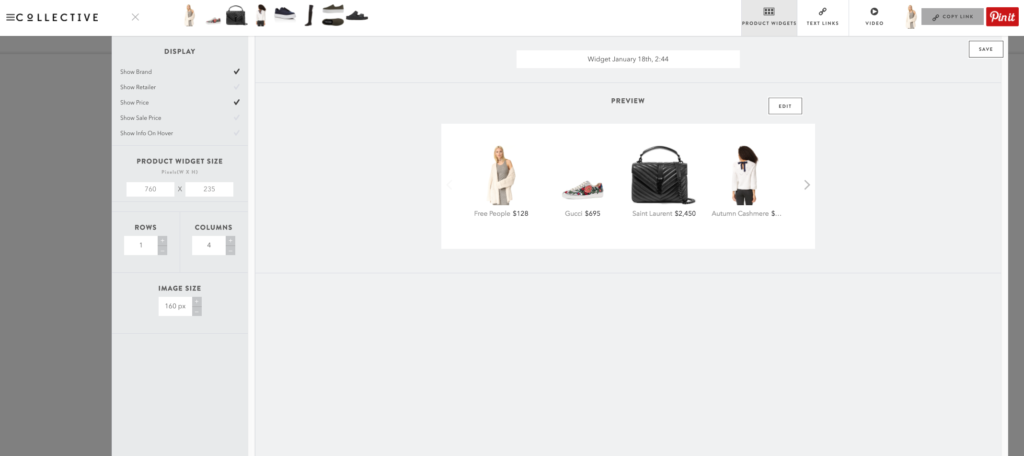
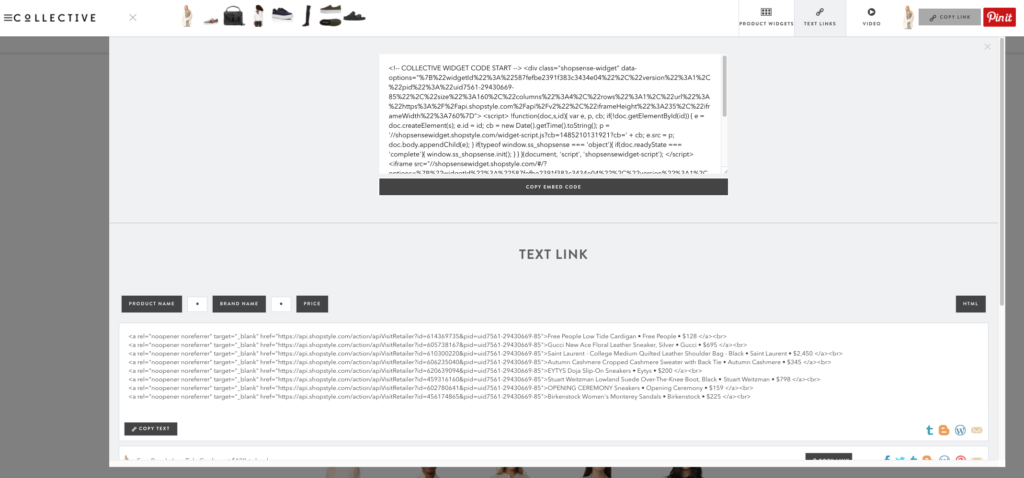
Thank you for posting this! I love the “Linkit” tool!
How can I add the LinkIt button to Safari’s toolbar? I can’t seem to figure it out… It does not let me drag and drop it.
Thanks!
Amanda
I just stumbled across the SS blog and IT IS A GOD SEND! Awesome tips and style highlights! Definitely installing the LinkIt button now! Thank you!
This is making my life so much easier!